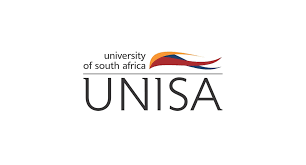The University of South Africa (UNISA) is one of the biggest distance learning institutions in the world.
Thousands of students across South Africa and other countries use the UNISA website to apply, register, check their results, and get study materials.
If you’re new to the site or struggling to find your way around it, this article will help you understand how to use www.unisa.ac.za step by step.
Whether you’re applying for a degree, checking your NSFAS status, or downloading past exam papers, the website is the main tool you’ll use.
What can I do on www.unisa.ac.za?
The UNISA website is the official place where all students and future students do things like:
- Apply for admission
- Register for courses
- Check application status
- Log into myUnisa (student portal)
- Access study material and assignment info
- Get exam timetables
- Check exam results
- Track NSFAS funding
- Find contact details for UNISA offices
The site is free to use and works on both phones and computers.
How do I apply at UNISA using the website?
You can apply online for all UNISA qualifications, including higher certificates, diplomas, degrees, and postgraduate courses.
Steps to apply online:
- Go to www.unisa.ac.za.
- Click on “Apply” at the top of the page.
- Choose the type of qualification (e.g. undergraduate or postgraduate).
- Click “Start the process”.
- Fill in your personal information.
- Upload required documents (ID, school results, etc.).
- Submit the application.
After applying, you can return to the website to check your application status by clicking “Status” under the “Apply” section.
How do I register at UNISA?
After you’re accepted, registration is the next step.
How to register:
- Go to www.unisa.ac.za.
- Click on “Register”.
- Choose your qualification type.
- Click “Go to registration”.
- Fill in your student number and other required info.
- Choose your modules and complete your registration.
You can also pay your UNISA registration fees online. Payments can be made by card, EFT, or using a UNISA account number provided on the site.
How do I log into myUnisa?
myUnisa is the online student portal where you manage your studies.
To log in:
- Visit www.unisa.ac.za.
- Click “myUnisa” at the top right corner.
- Enter your student number and password.
- Once logged in, you can:
- Submit assignments
- Read announcements
- Download study material
- Check exam dates
- Communicate with lecturers
- Submit assignments
If you forgot your password, click “Forgot password” and follow the steps to reset it.
How do I check my exam results?
To see your UNISA exam results, follow these steps:
- Go to www.unisa.ac.za.
- Click on “Examinations” under the “Students” section.
- Scroll down and click on “Exam results”.
- Enter your student number and other info.
- Your results will appear on the screen.
Results are usually released a few weeks after the exam date.
How do I track my NSFAS status on the site?
NSFAS helps many students with tuition and study costs. You can check your NSFAS funding status through the UNISA site.
To check:
- Visit www.unisa.ac.za.
- Click “Student Funding”.
- Click on “NSFAS”.
- Follow the link to the NSFAS portal.
- Log in with your ID number or NSFAS username.
From here, you can see if your application is approved, declined, or still being processed.
How do I download study materials?
Once you’re registered, you can download study guides and tutorial letters.
- Log into myUnisa from the main site.
- Click on your course code under “Modules”.
- Look for “Official Study Material”.
- Download the PDF files and save them.
These documents help you with assignments and prepare for exams.
What should I do if the site is not working?
Sometimes the site might load slowly or show an error. This often happens during peak times like registration or result releases.
What you can do:
- Refresh the page
- Try using a different browser (e.g. Chrome)
- Visit the site late at night or early morning when it’s less busy
- Contact the UNISA IT Helpdesk (details are on the site under “Contact Us”)