myUNISA myLife Login 2025: How to Access and Set Up Your UNISA Email
The myUNISA myLife login is your direct link to the official UNISA email platform. This email account is essential for communication with your lecturers, administrators, and classmates. In this guide, you will learn how to access your myLife email in 2025, set it up on mobile devices, and troubleshoot common login issues.
What Is myUNISA myLife?
myLife is the official email service for all registered UNISA students. Every student receives a unique email (e.g. studentnumber@mylife.unisa.ac.za) used for submitting assignments, receiving exam notifications, and communicating with university departments.
Access to myLife is done through the myUNISA student portal at https://www.unisa.ac.za/sites/myunisa/default/. You will need an active student number and password. If you do not have access yet, visit our myUNISA Login Guide.
How to Log In to myLife Email in 2025
- Go to the myUNISA login page: https://www.unisa.ac.za/sites/myunisa/default/.
- Log in using your student number and myUNISA password.
- On the dashboard, click “myLife Email” (usually under the “Communication” section).
- Enter your myLife email address and password to access your inbox.
First-Time Setup Instructions
- After logging in, select “myLife Email” to start the activation process.
- Follow the prompts to create a myLife password (this is different from your myUNISA password).
- Check your registered email address for a confirmation link.
Troubleshooting Login Issues
- Forgot Password? Click “Forgot Password” on the login page and follow the instructions. A reset link will be emailed to you.
- Login Fails? Ensure you are using your myLife password (not your myUNISA password). If it still fails, email study-info@unisa.ac.za or call 012 441 5888.
- No Activation Email? Wait up to 24 hours. Also, confirm that your email address on file is correct.
Set Up myLife Email on Your Mobile
- Download the myUNISA app from the Google Play Store or Apple App Store.
- Log in with your myUNISA credentials to view emails from your dashboard.
- Use an email client (like Gmail or Outlook) to set up IMAP/POP3 (settings may vary – contact support).
- Enter your full myLife email and password, then save the configuration.
Helpful Tips for myLife in 2025
- Check daily: Important updates and announcements are sent to your myLife inbox.
- Secure your account: Use a strong password and avoid public computers.
- Backup emails: Save important messages to your personal email or device.
- Use folders and filters: Organise emails for quicker access.
Explore More myUNISA Tools
- View our myUNISA myModules Login Guide for accessing course content.
- See the myUNISA Student Portal Guide for navigating your dashboard.
Disclaimer: This is an independent support website and is not affiliated with the University of South Africa (UNISA).
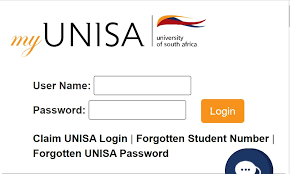
Frequently Asked Questions about myUNISA myLife Login
How do I access myUNISA myLife email?
Log into the myUNISA portal using your student number and password. Then, click on the “myLife Email” link to access your inbox.
What is my myLife email address?
Your myLife email address follows this format: studentnumber@mylife.unisa.ac.za. It is used for all official university communication.
What if I forgot my myLife password?
Click “Forgot Password” on the myLife login screen and follow the steps to reset it. You’ll receive a reset link at your registered email address.
Why is my myLife email not working?
Check if your account has been activated. Make sure you’re using the correct myLife password, not your myUNISA password. Contact UNISA support at study-info@unisa.ac.za if problems continue.
Can I access myLife email on my phone?
Yes. Download the myUNISA mobile app or add your myLife account to an email client like Gmail or Outlook using your email and password.
Is myLife the same as myUNISA?
No. myUNISA is the main student portal. myLife is your official UNISA email system, which is accessed through myUNISA.
How long does it take to activate my myLife account?
It may take up to 24 hours to receive the confirmation email after activation. Check your inbox and spam folder regularly.